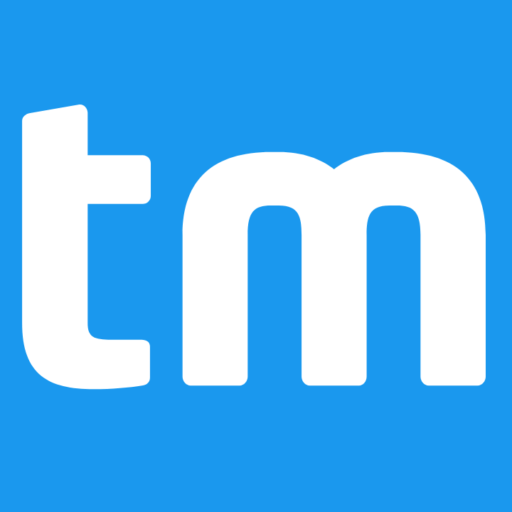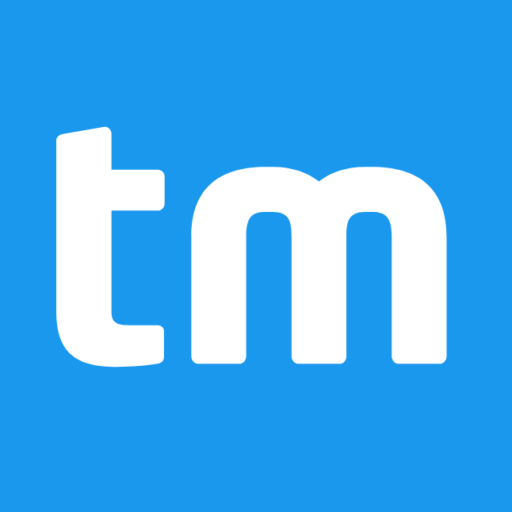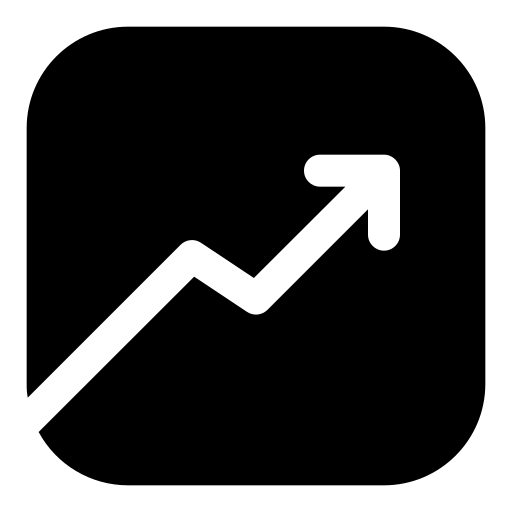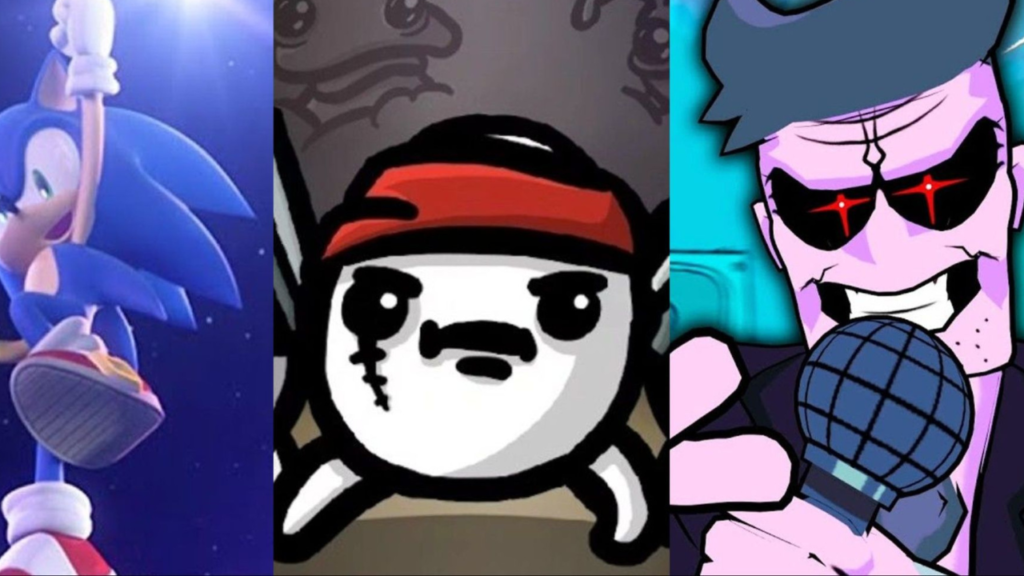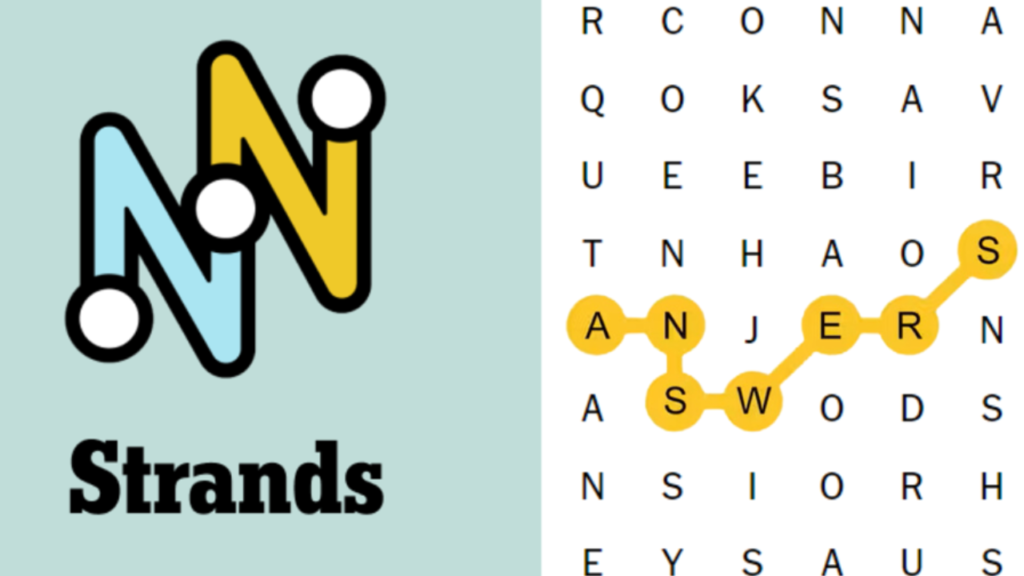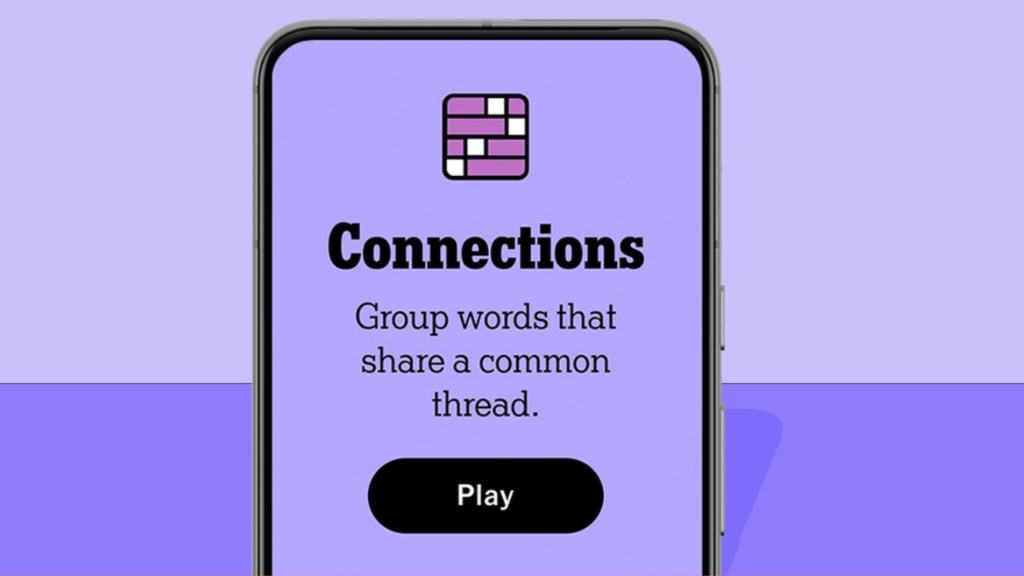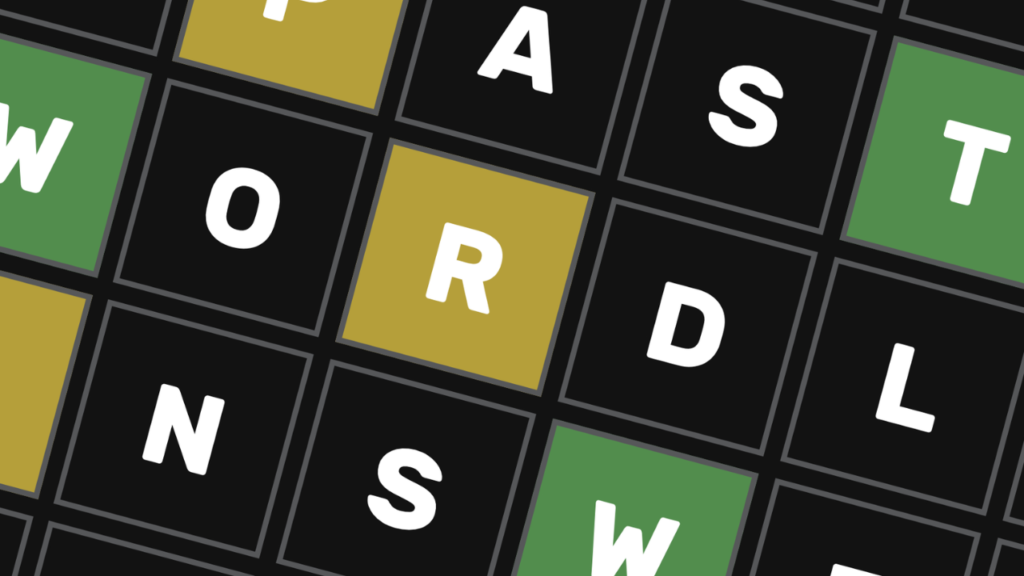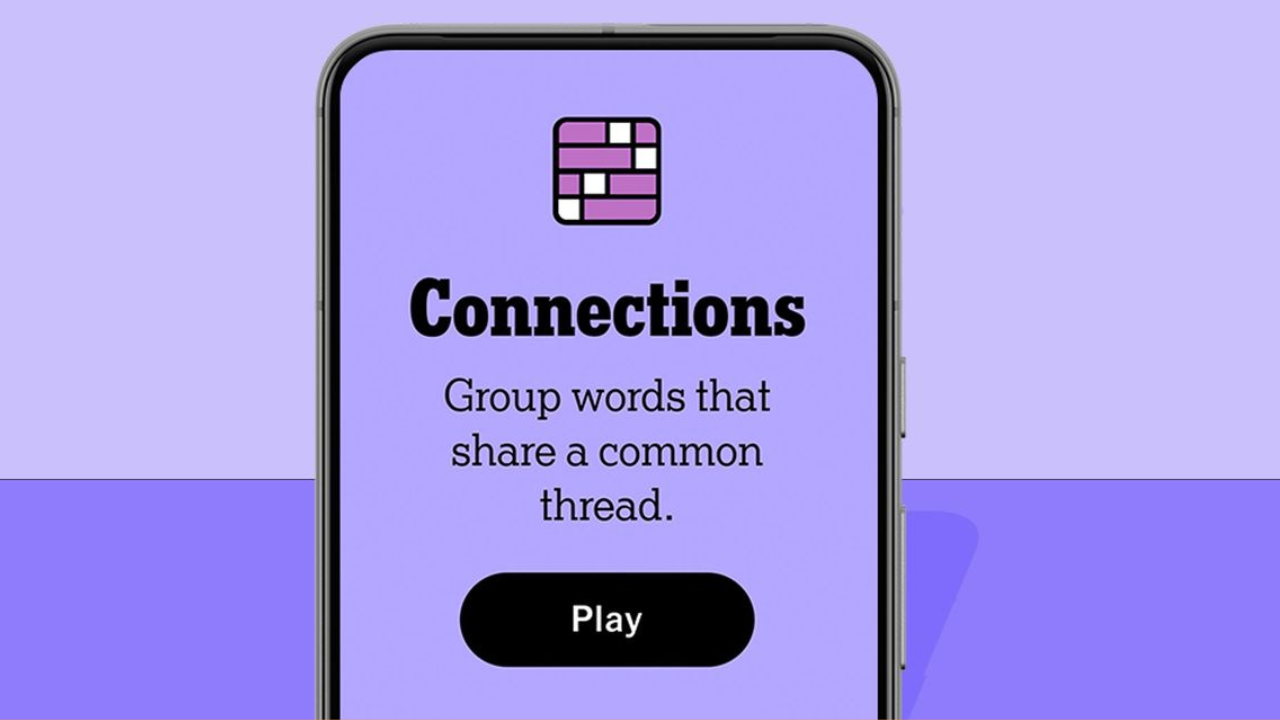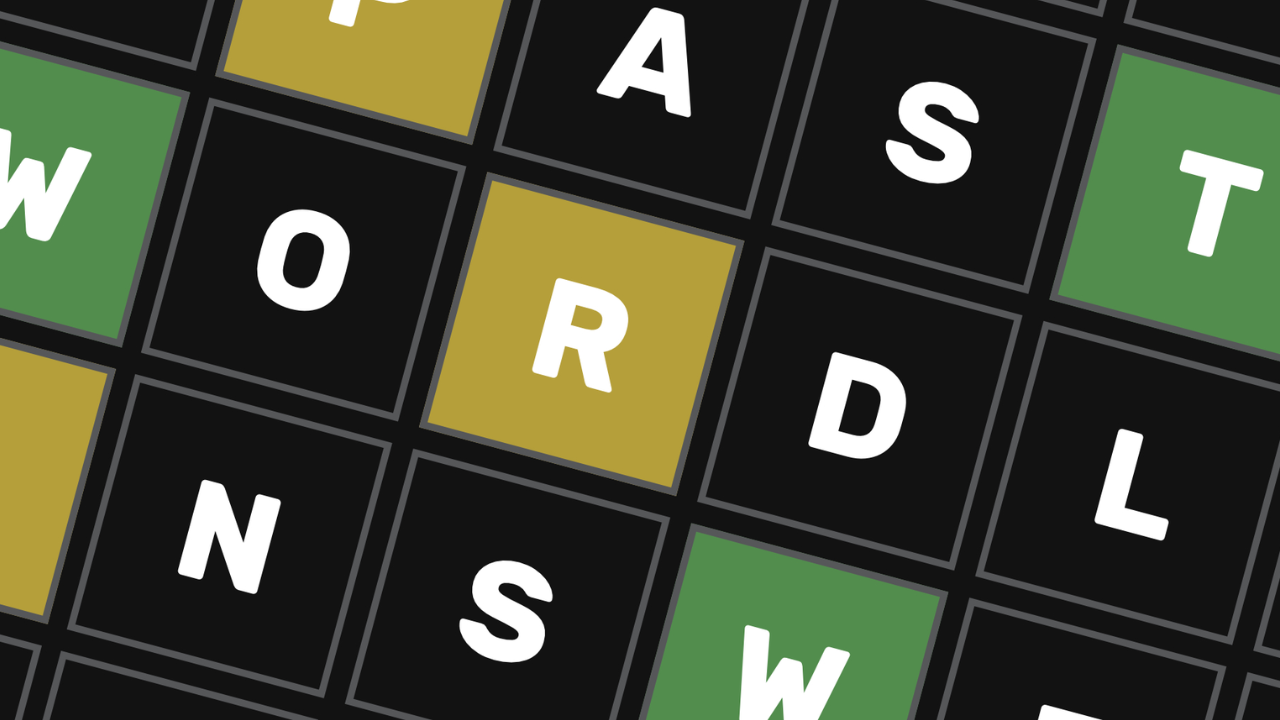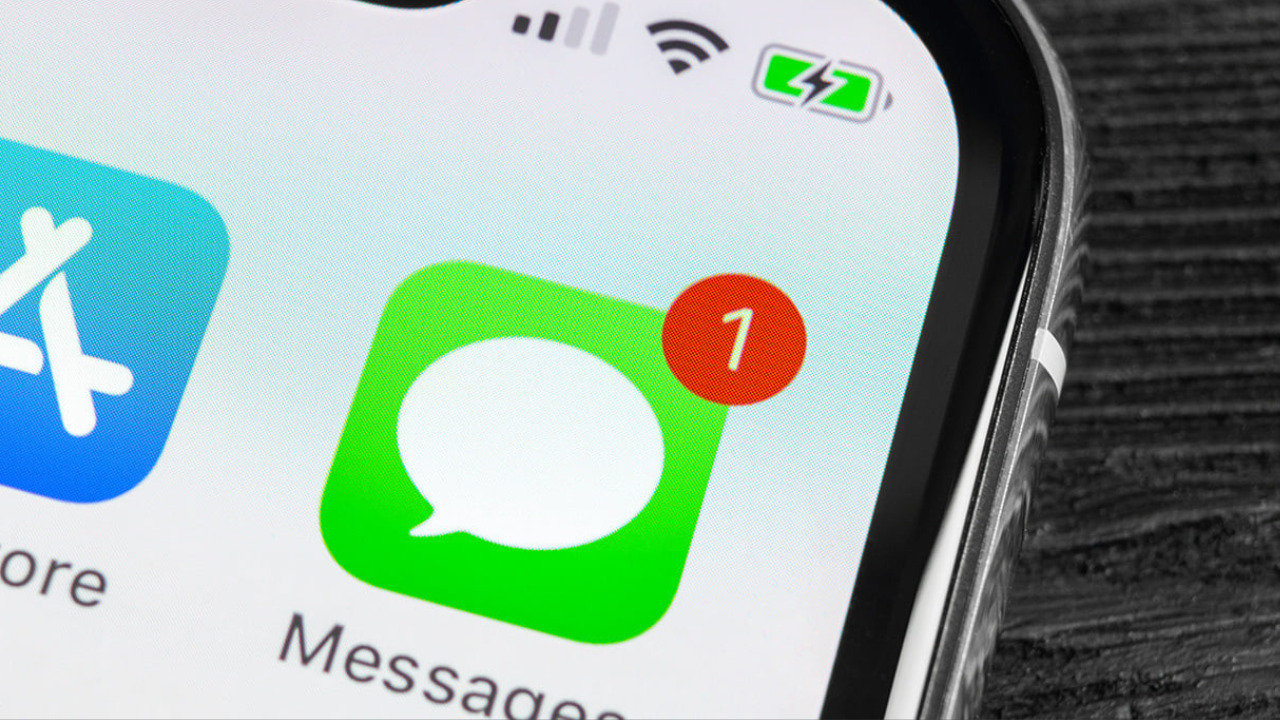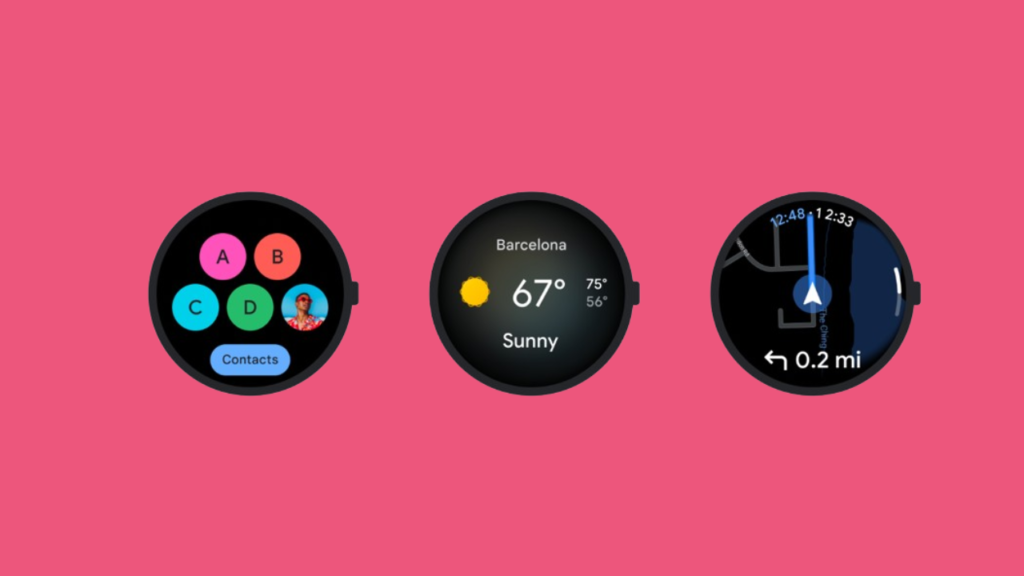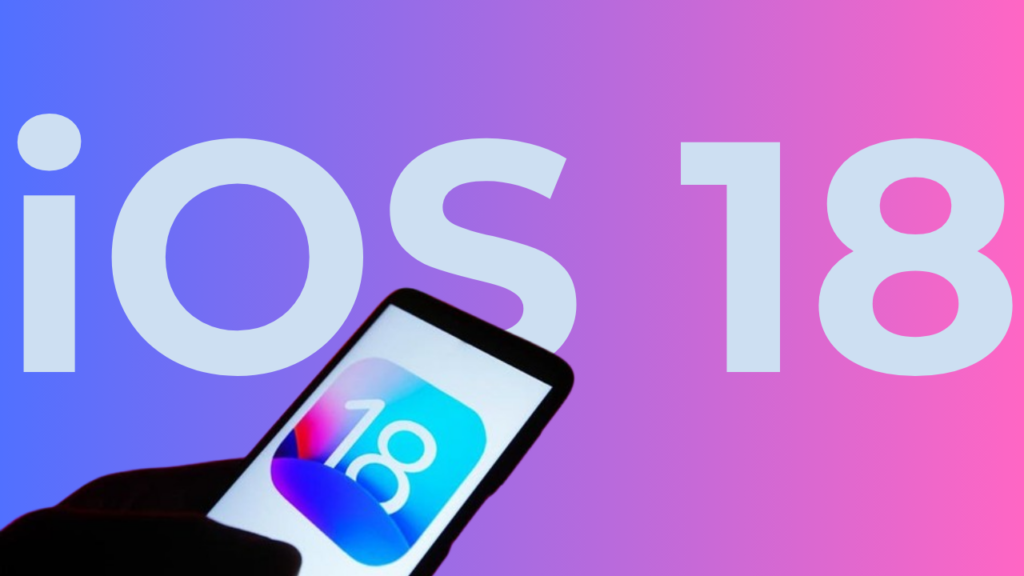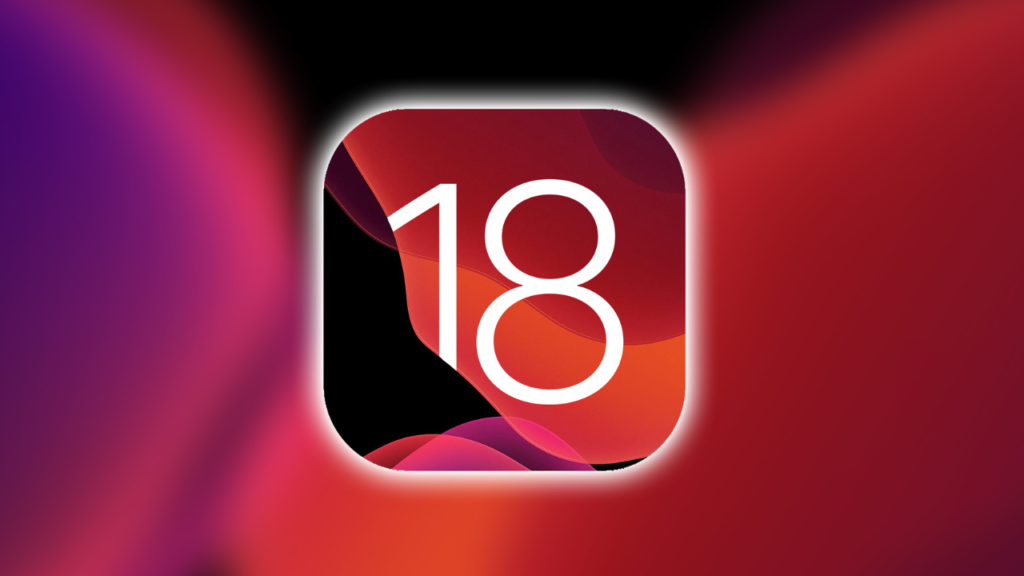A gaming console might seem like an elusive project, but in reality, it’s a computer with an HDMI port and support for USB or Bluetooth controllers. If you’re like me, you might have asked yourself: why not build my own console to run the games I’ve created? It’s an excellent learning experience, and you end up with a working product—a total win-win!
This guide walks you through my journey of how I built a custom game console to play Godot games. Whether you want to follow the same path or venture into your unique design, these steps and insights will help you along the way.
Step 1: Define Your Console’s Purpose
Before getting into the hardware, start by determining the kinds of games you want to play. What software and hardware will deliver the best experience for those games? My goal was clear from the start—I needed a setup to run Godot games, so I began there.
Here’s what I needed:
- An operating system compatible with Godot games
- Support for controllers like Nintendo, PlayStation, and Xbox
- Adequate hardware for smooth 2D and lightweight 3D gaming
- HDMI output for connecting to a TV
- Bluetooth or USB for controller connectivity
- WiFi, since my console would be near a TV without a wired internet connection
Just after I purchased the hardware, Godot 4 was released, which introduced new requirements. Game engines communicate with GPUs using graphic APIs, and while Godot 3 worked well with OpenGL 2.1, Godot 4 required Vulkan and only supported OpenGL 3.3 in “compatibility mode.” This is something to consider when picking your hardware, so ensure the API your game engine uses is fully supported by both the operating system and hardware.
Step 2: Choose the Right Hardware

Hardware is typically the most expensive part of building a console, so I wanted to keep costs down while ensuring a good experience. A single-board computer (SBC) in a sleek case was a great fit for what I wanted—a console that looked the part without the bulk of a full PC.
When picking a processor, there are two main architectures to choose from: Intel and ARM. Intel CPUs power most desktops and laptops, offering high performance but consuming more power. ARM processors, which are often used in mobile devices, are more power-efficient and less expensive. Given my focus on 2D games, ARM was a natural choice.
The most popular ARM-based SBC for DIY projects is the Raspberry Pi 4 (RP4). It’s affordable, can run 2D games, and has a strong user base. Unfortunately, due to supply chain issues, getting an RP4 was nearly impossible. So, I explored alternatives like the Orange Pi, Asus Tinker, and ODROID N2+.
After comparing my options, I landed on the Orange Pi 4 LTS. It had a comparable price to the RP4, came with a more robust GPU, and—most importantly—was available for purchase. If you’re looking for something even more powerful, the Orange Pi 5B is a newer, more advanced option, though it costs more.
For RAM, 4GB felt like enough for my needs. But if you plan to make more complex games, you may want to invest in 8GB or more to ensure smoother performance.
Step 3: Software and Operating System
One critical decision was choosing the right operating system. Since my games were built using Godot, I initially thought that Ubuntu Linux would be the best choice for the Orange Pi 4. After all, it’s a popular gaming OS and similar to what I’d use on a Raspberry Pi.
However, after Godot 4 introduced new API requirements, I realized Ubuntu wouldn’t cut it. The Mali-T860 GPU on the Orange Pi 4 supports Vulkan, but its Linux drivers only support OpenGL 3.1. Since Godot 4 requires OpenGL 3.3 for compatibility mode, Ubuntu wasn’t an option.
Luckily, the Orange Pi 4 can run Android 8.1, which has Vulkan support. While I hadn’t initially considered Android, it turned out to be the perfect solution. With Vulkan support, Android performed much better than Ubuntu for Godot 4 games.
This was a valuable lesson: always check the graphics APIs your operating system and hardware support before you dive into your project.
Step 4: Assembly and Setup
Building the console itself was straightforward. The kit I ordered from Amazon included everything: a case, antenna, heat sinks, and a power supply. If you’re building your own, remember to also grab essential accessories like game controllers, a keyboard and mouse, and USB cables.
The Orange Pi 4 came pre-installed with Android, so no additional setup was required. Still, I made things harder by initially installing Ubuntu and then wiping it off after realizing it wouldn’t work with Godot 4. Thankfully, reinstalling Android was easy enough using a USB cable and the Rockchip upgrade tool.
Step 5: Enjoy Your Custom Game Console
Once everything was set up, the real fun began. I connected the console to my TV and controllers via Bluetooth and exported my Godot games as Android APKs to run on the console. If you’re using controllers, make sure to configure them in Godot’s Input Map for seamless gameplay.
With the console assembled and the software installed, I could finally enjoy my Godot creations on the big screen. The journey was a fun challenge that combined technical skills with creativity, and the final product was truly worth the effort.