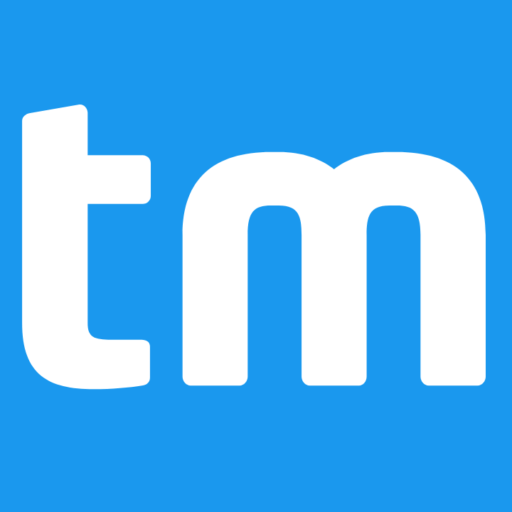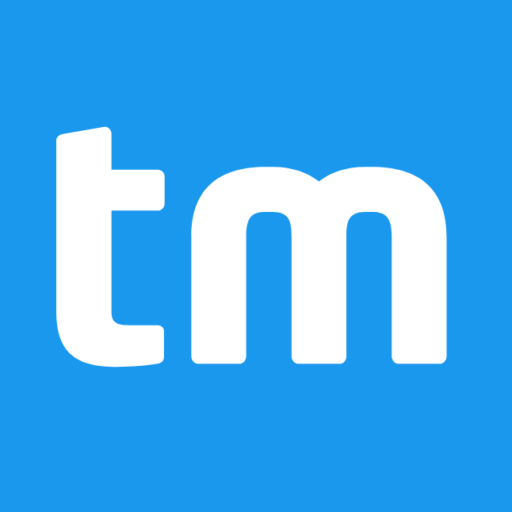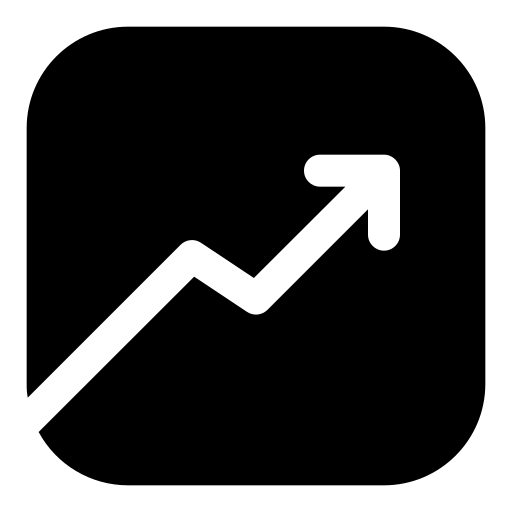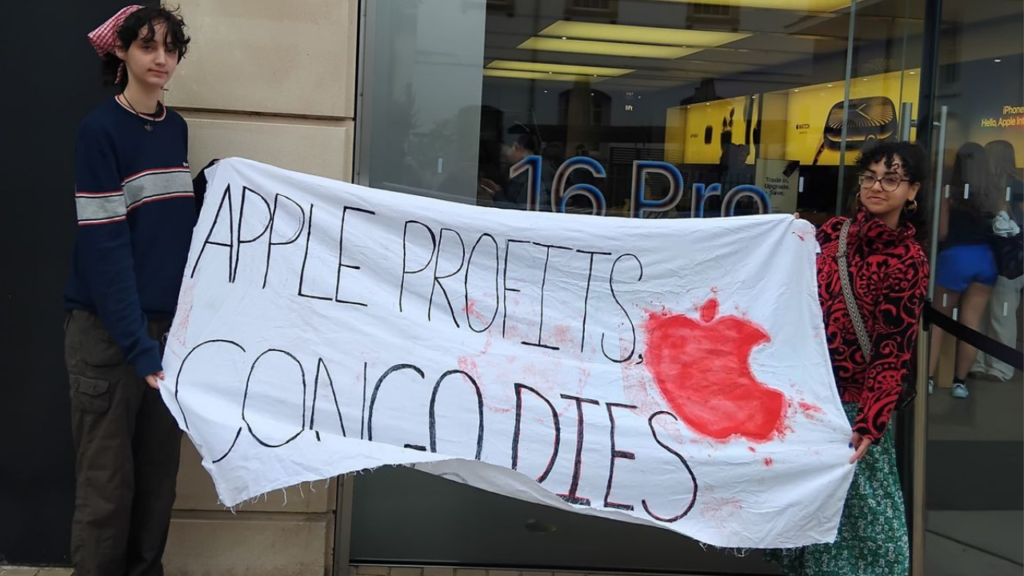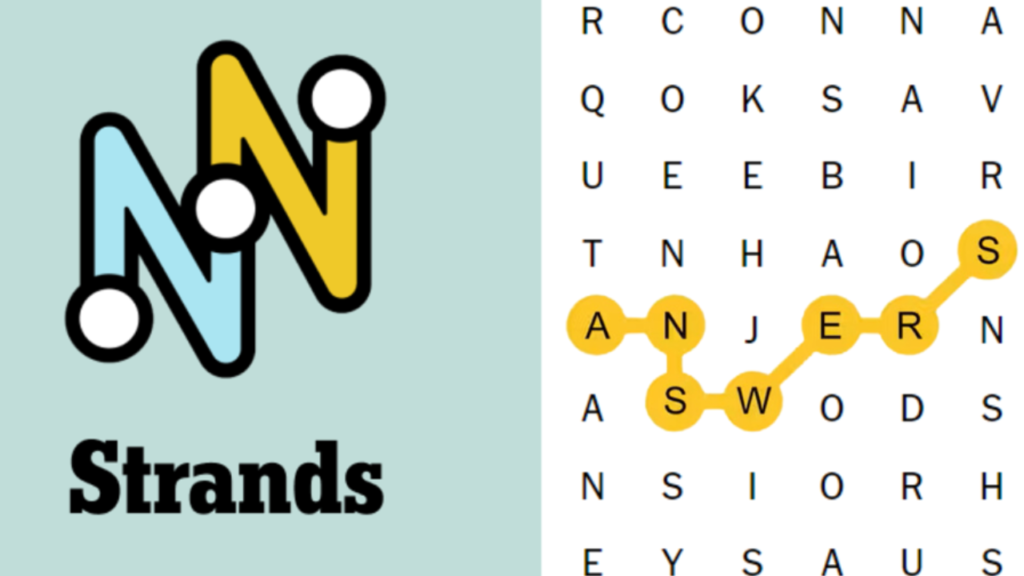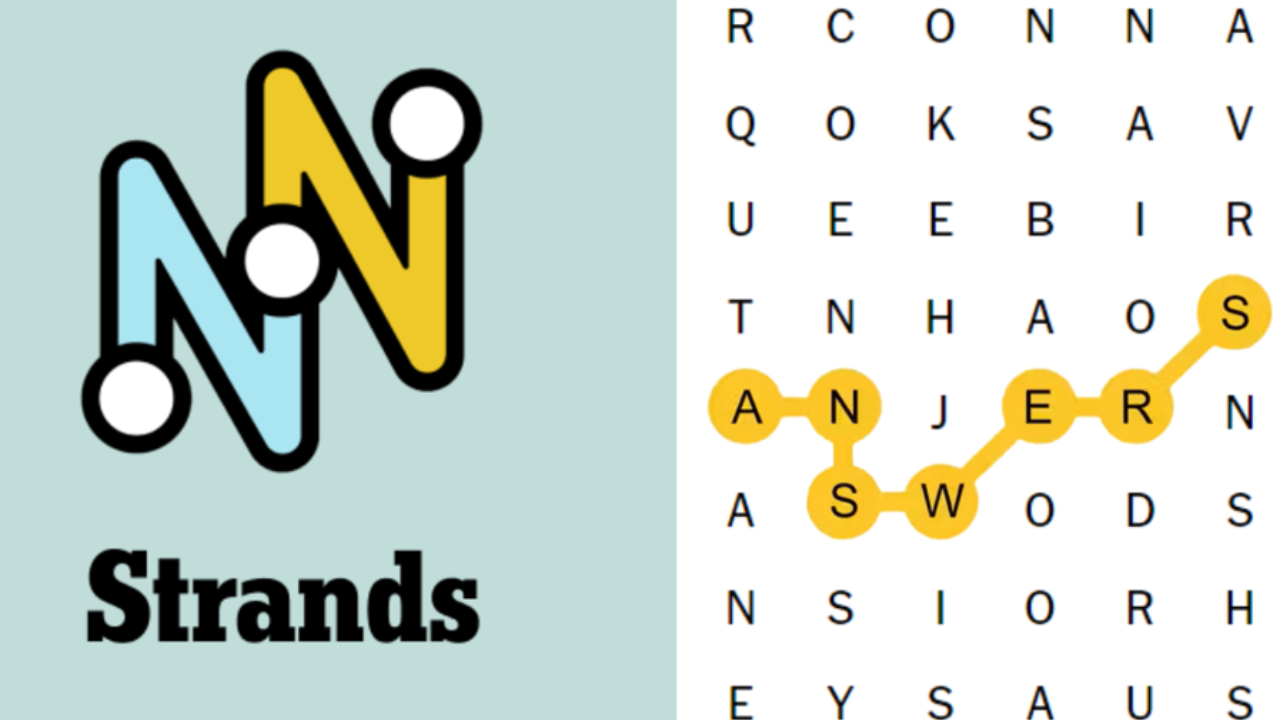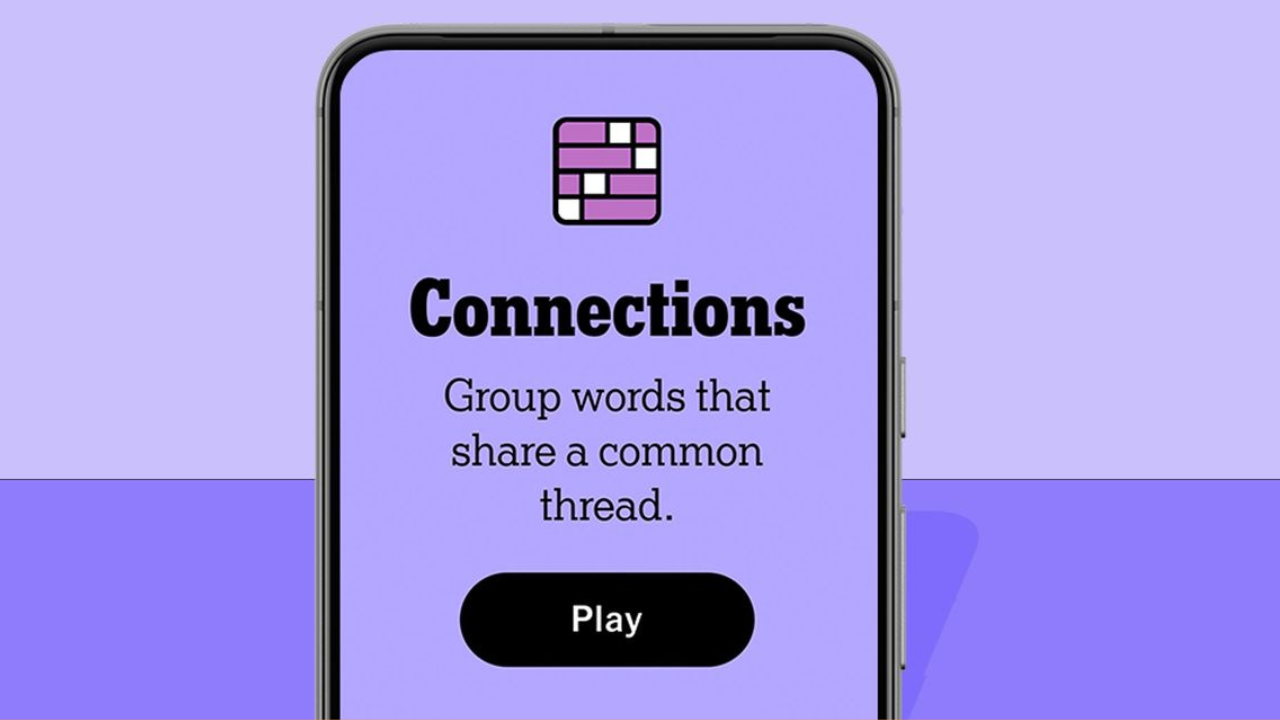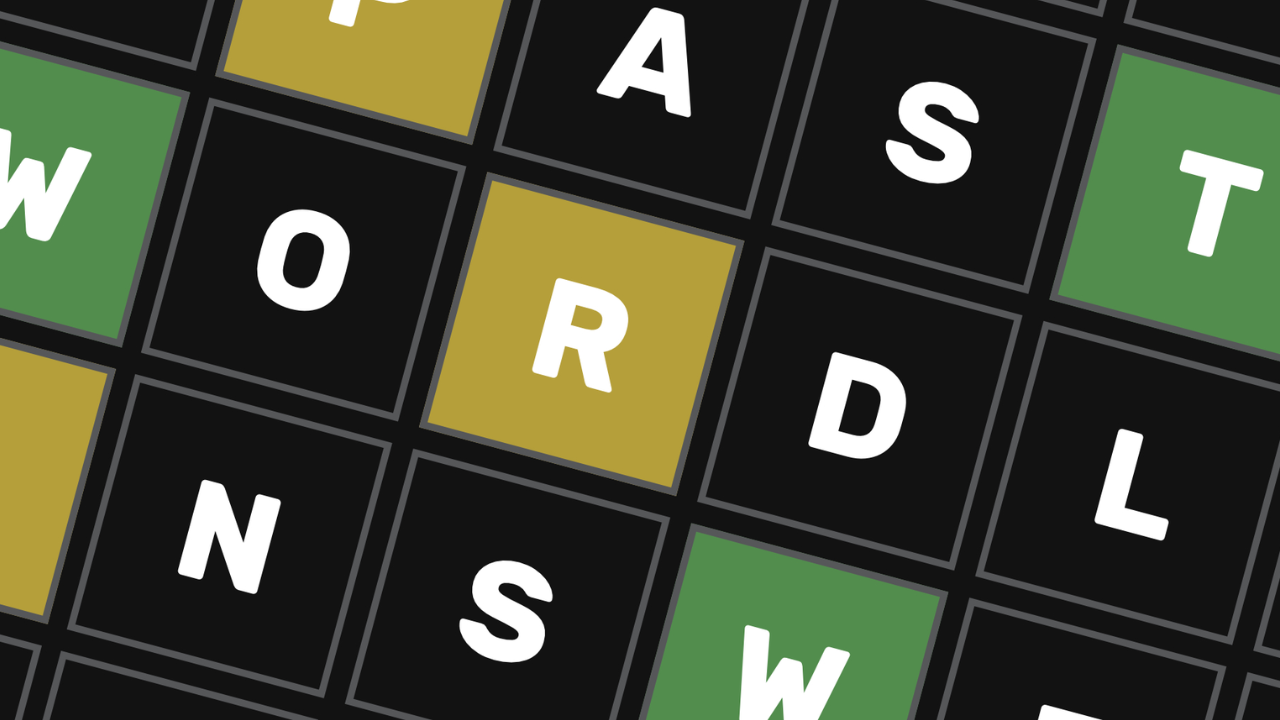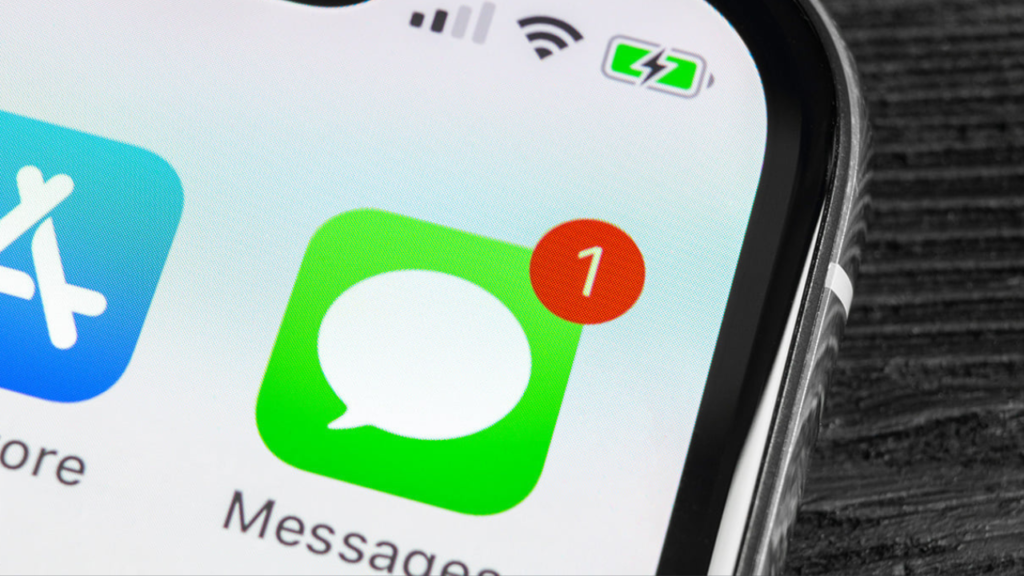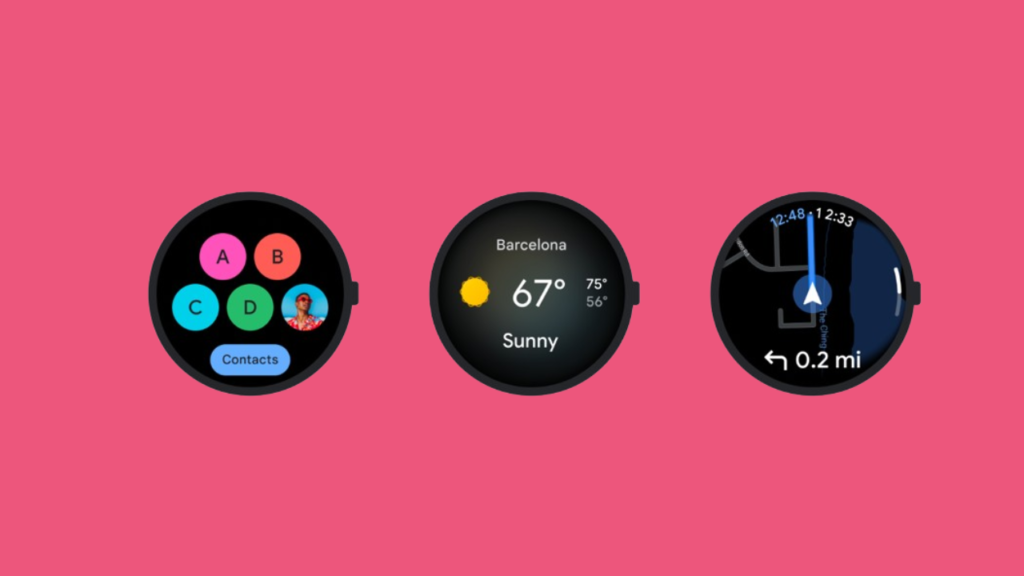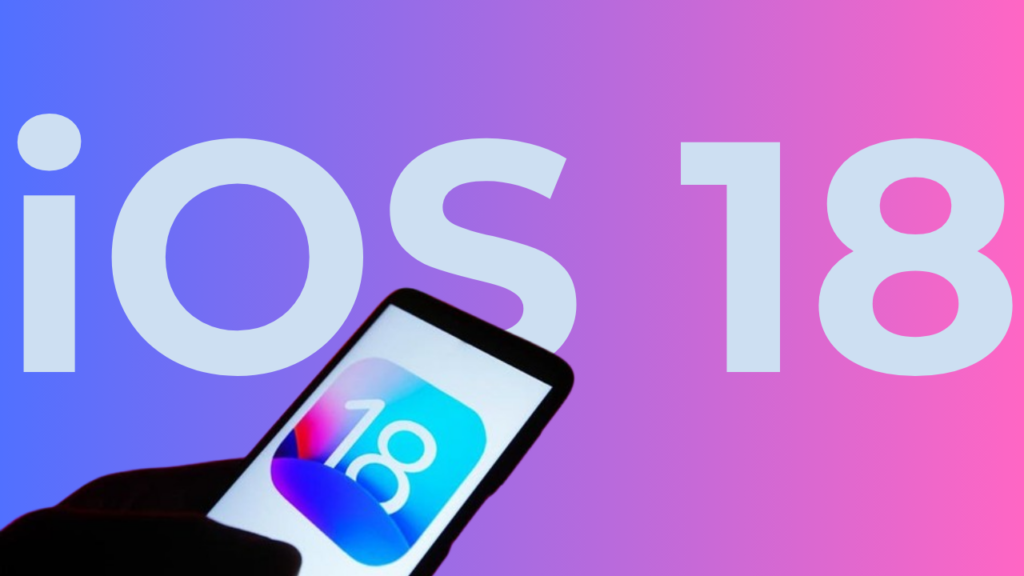If you snagged a new smart TV during the latest holiday sales, you might have more than just streaming marathons planned. Hidden in your sleek new device is a feature known as Automatic Content Recognition (ACR). This surveillance technology captures data on everything you watch, from cable shows to streaming services, and sends it to a proprietary database. The purpose? To identify your viewing habits and serve you highly targeted ads. Most consumers are unaware of ACR, let alone how to disable it. Here’s a guide to reclaim your privacy on the most popular smart TV platforms.
How ACR Works
ACR operates like a silent observer, capturing screenshots of what’s on your screen and comparing them to a vast database of media and advertisements. This process runs continuously, identifying up to 7,200 images per hour – about two every second. This data fuels content recommendations and ad targeting, an industry that attracted $18.6 billion in ad spending on smart TVs in 2022 alone.
Disabling ACR: A Guide for Popular Platforms
For those who prefer to watch TV without an invisible audience, we’ve compiled a step-by-step guide to turning off ACR on three of the most popular smart TV platforms: Roku, Samsung, and LG.
Roku
Roku OS dominates the U.S. smart TV market, found on devices from TCL, Hisense, Philips, and Sharp. Disabling ACR, known as “Smart TV Experience” on Roku, requires navigating your TV’s settings, as it’s not available on Roku streaming sticks.
Turning Off Roku’s “Smart TV Experience”:
- From the home screen, select the Settings menu.
- Navigate to Privacy.
- Select Smart TV Experience.
- Uncheck Use info from TV inputs.
Disabling Personalized Ads on Roku:
- In Settings, go to Privacy.
- Select Advertising.
- Uncheck Personalized ads and confirm.
Online Privacy Settings for Roku:
- Sign in to your Roku account online.
- Under Account, select Privacy settings.
- Manage ad personalization and data sharing under Ads personalization and US privacy opt-outs.
Samsung
Samsung leads globally in TV sales. Disabling its ACR, called “Viewing Information Services,” can be done via the TV or online if your TV is connected to a Samsung account.
Turning Off Samsung’s “Viewing Information Services”:
- Press the Home button to go to the home screen.
- Navigate to the Privacy Choices menu.
- Select Terms & Conditions, Privacy Policy.
- Uncheck Viewing Information Services and Interest-Based Advertisements Services.
Online Privacy Settings for Samsung:
- Sign in to your Samsung account.
- Navigate to the Privacy tab and select Customization Service.
- Toggle off Viewing Information and Customization Service.
- For third-party data sharing, use Samsung’s privacy rights page to submit a request.
LG
LG’s ACR system, “Live Plus,” is embedded in the terms of service. Disabling it requires a deep dive into the settings menu.
Turning Off LG’s “Live Plus”:
- Press the Home button and go to Settings.
- Navigate to General > System > Additional Settings.
- Toggle off Live Plus.
Limiting Ads and Data Sharing on LG:
- In Additional Settings, go to Home Settings and uncheck Home Promotion and Content Recommendation.
- In Advertisement settings, toggle on Limit AD Tracking.
- Under Support > Privacy & Terms, toggle Do Not Sell My Personal Information.
Unfortunately, LG does not offer an online opt-out for ACR or ad targeting, and opting out of third-party data sharing requires submitting your TV’s model and unique identifier.